2) 8/24 Nairobi to Amboseli: stay at Elephant Gorge Camp
3) 8/25 Amboseli National Park
4) 8/26 Amboseli National Park to Lake Naivasha
5) 8/27 Lake Naivasha
6) 8/28 Lake naivasha: Masai Mara
7) 8/29 to 8/30 Masai Mara
8) 8/31 Masai Mara to Lake Elementaita Serena Camp
9) 9/1 Soysambu conservancy and Pejeta Conservancy
10) 9/2 Pejeta conservancy to Samburu
11) 9/3 Samburu
12) 9/4 Samburu to Nyeri
13) 9/5 Nyeri to Nairobi
- Elephants and other wild animals that will be walking freely through some of our camps.
- We will be hopefully photographing elephants as they walk in front of Mt. Kilimanjaro at sunrise. Or whatever other animals that might grace our view.
- Flamingos on the several lakes we will visit.
- Fingers crossed that we catch some of the great migration of wildebeast, zebras and other game crossing rivers. It's the right time of the season but being wild animals luck will need to be with us.
- Visiting a Masai Mara village.
- Visit Pejeta Conservancy with a large variety of animals but is also one of the few places in the world that you can see the northern white rhino. The conservancy houses four of the seven northern white rhinos living in captivity – they are generally considered extinct in the wild.
- Visit a Masai market and shopping mall.




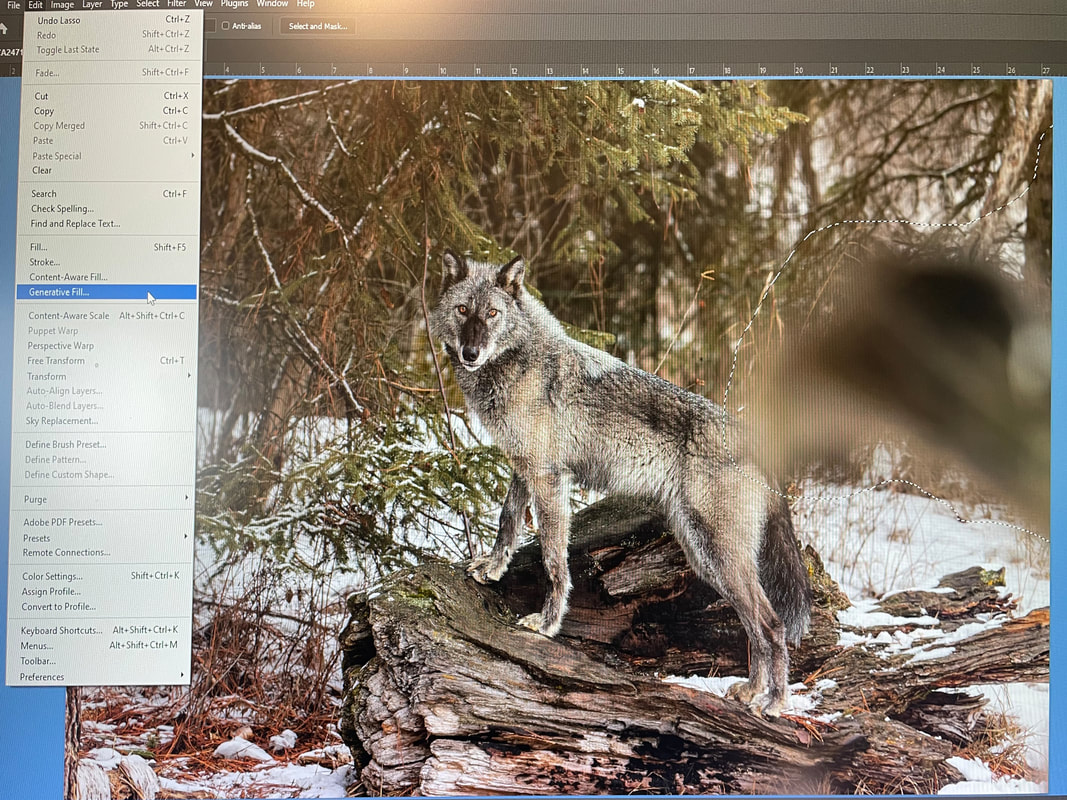
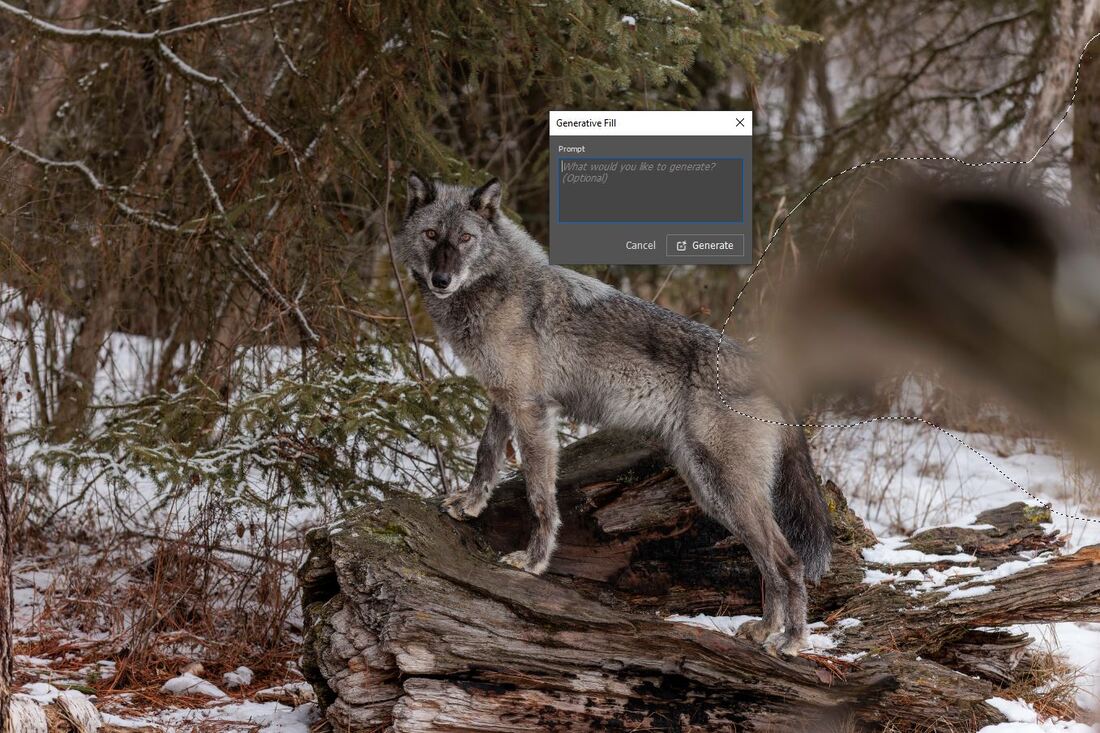
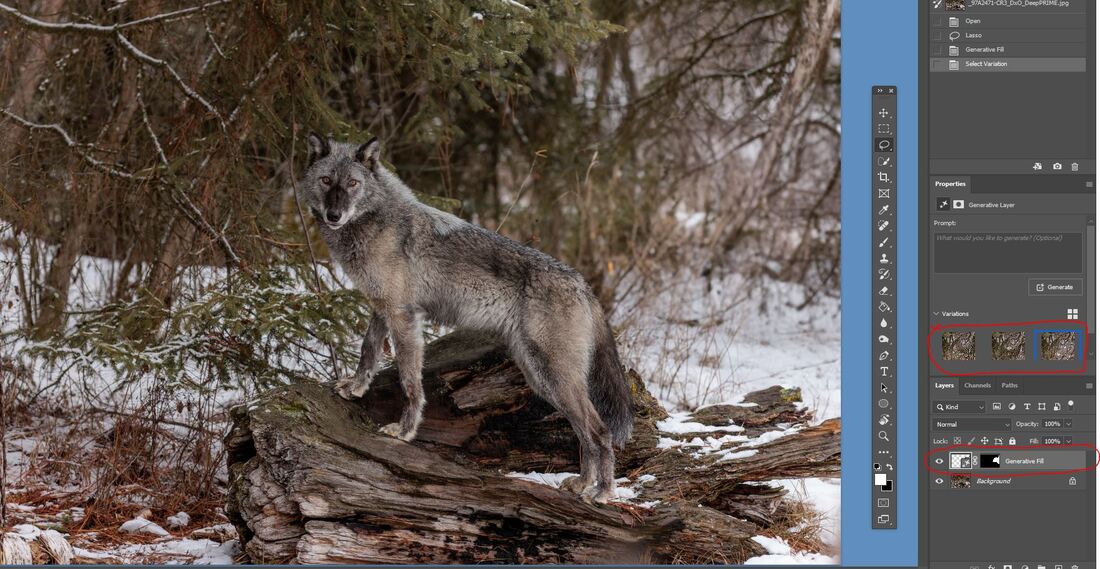
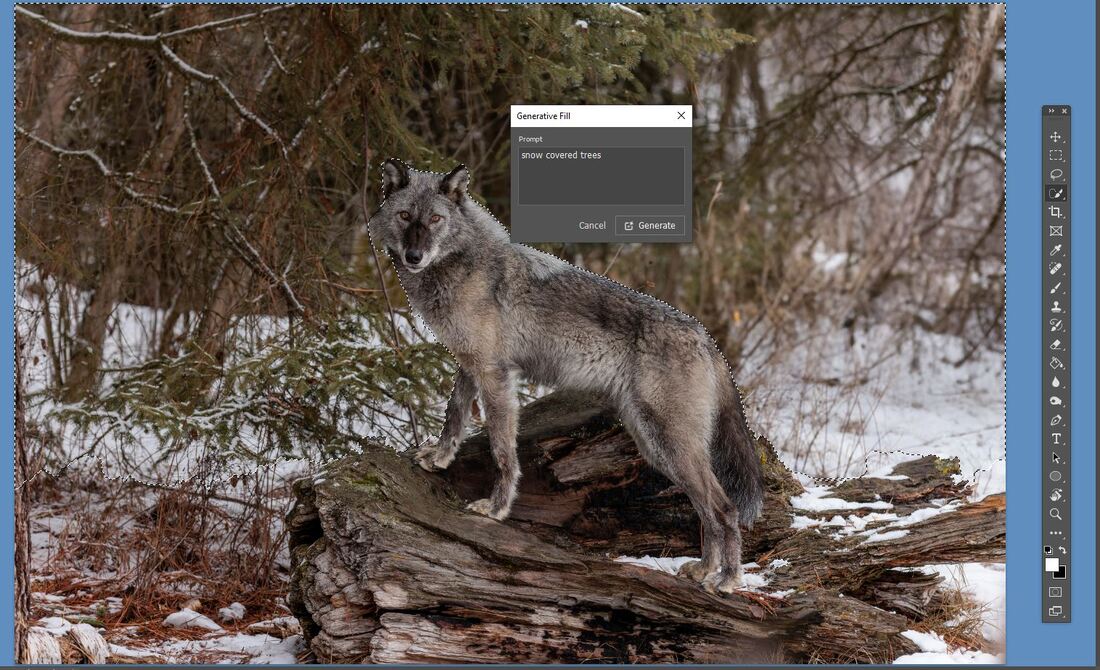


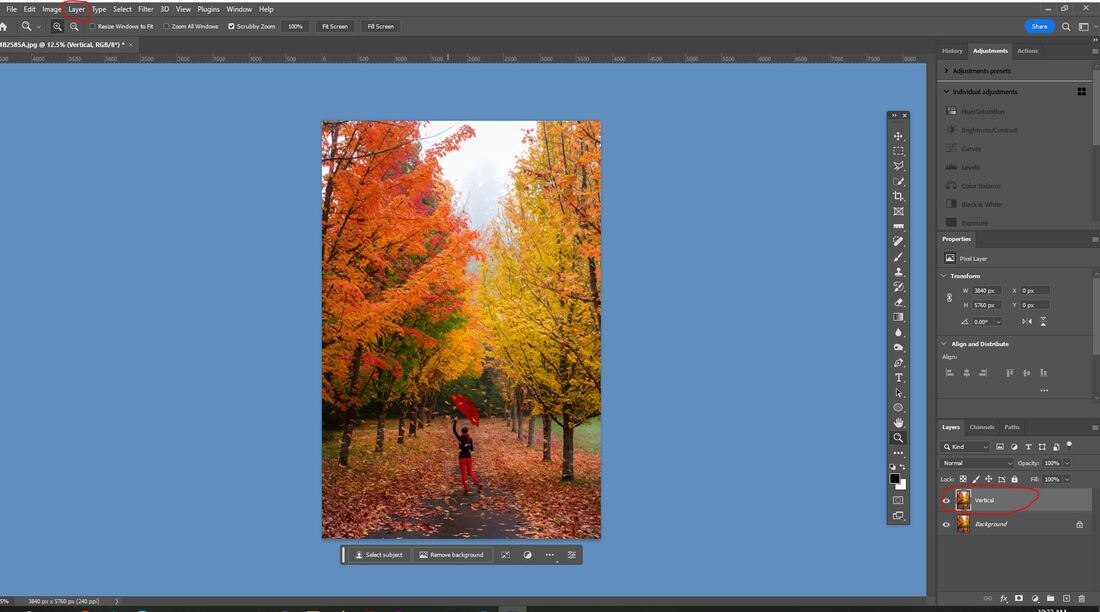
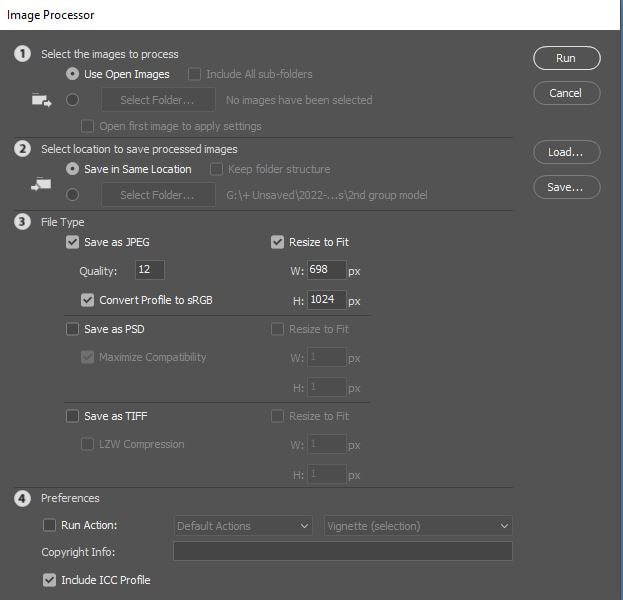
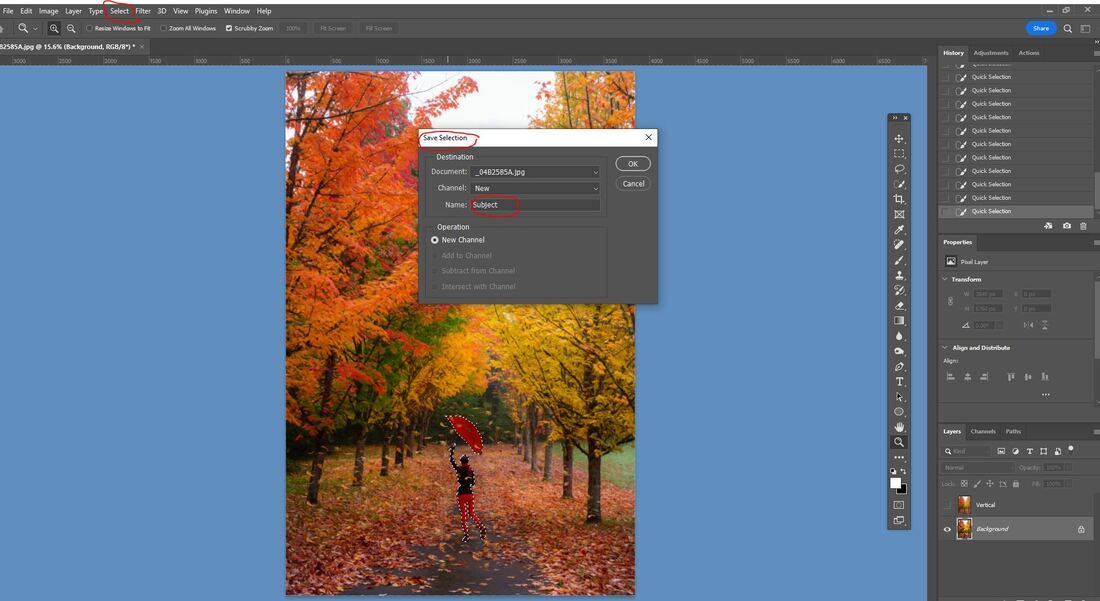
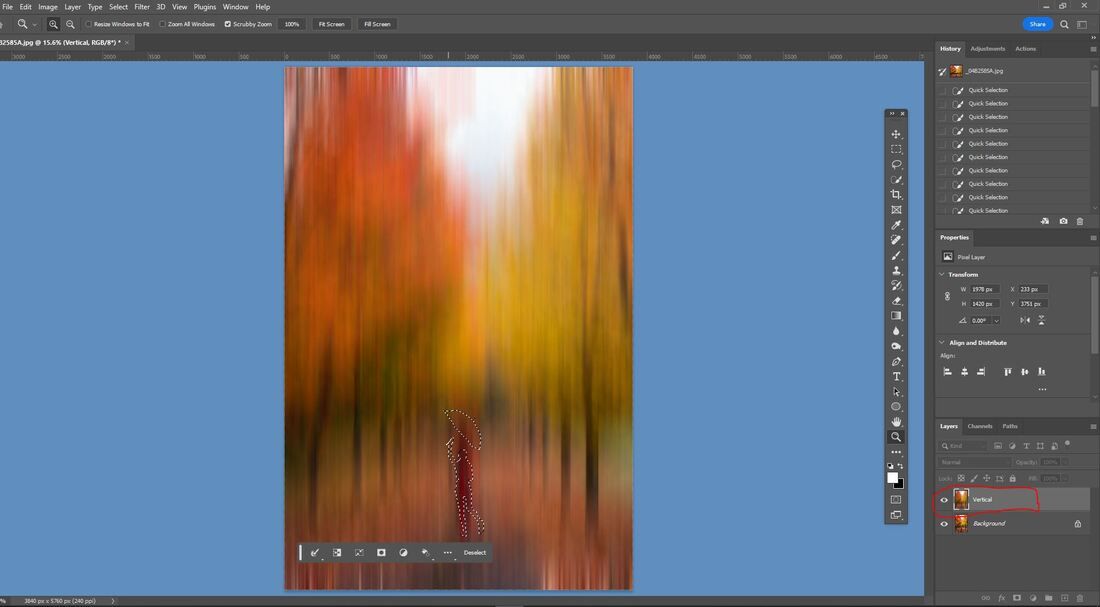
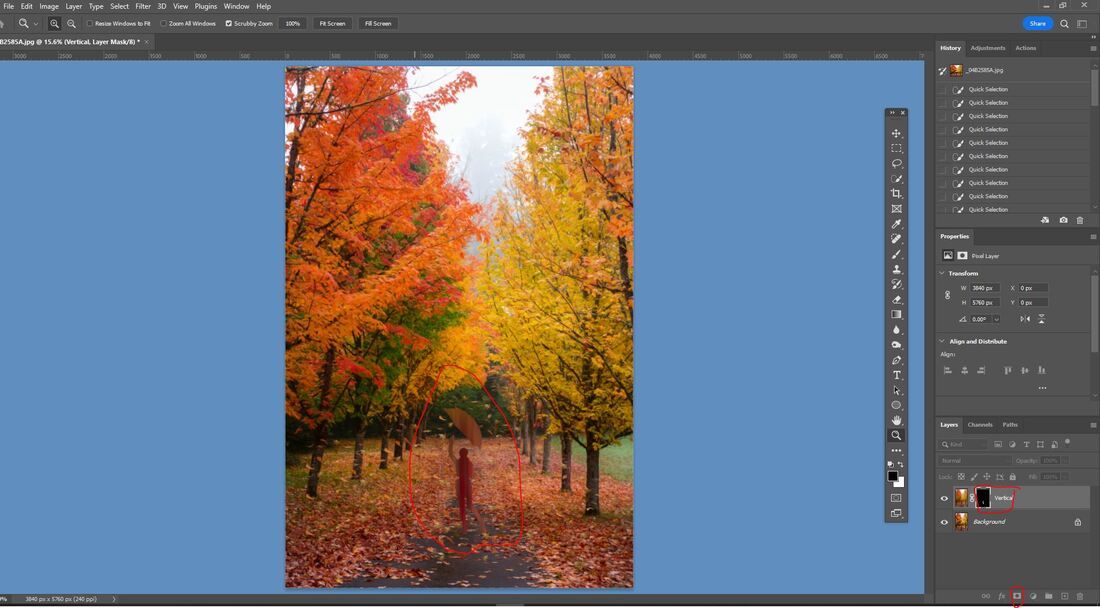

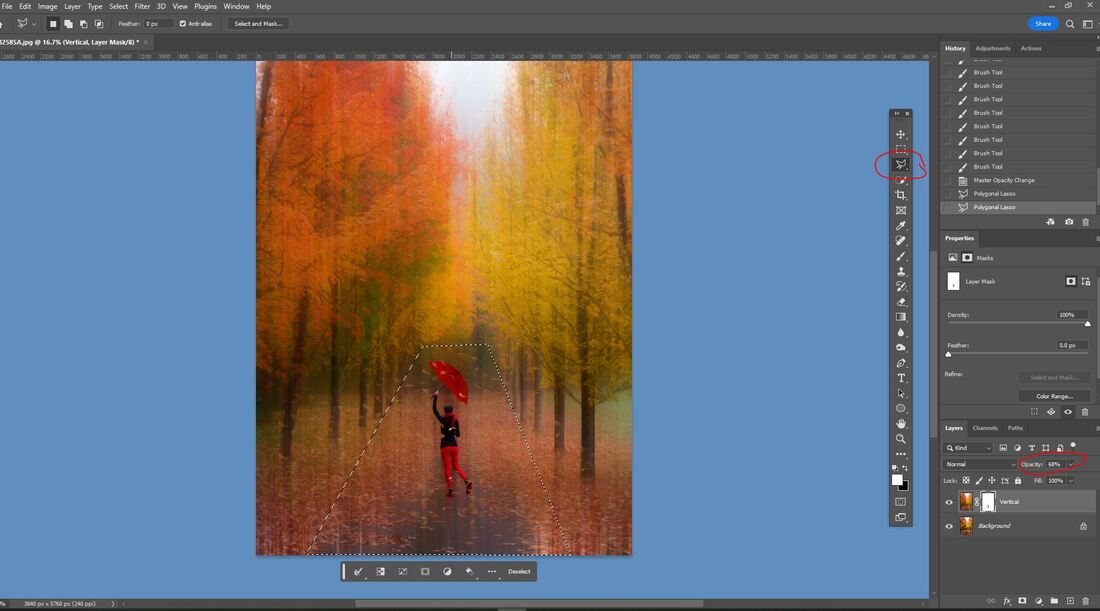
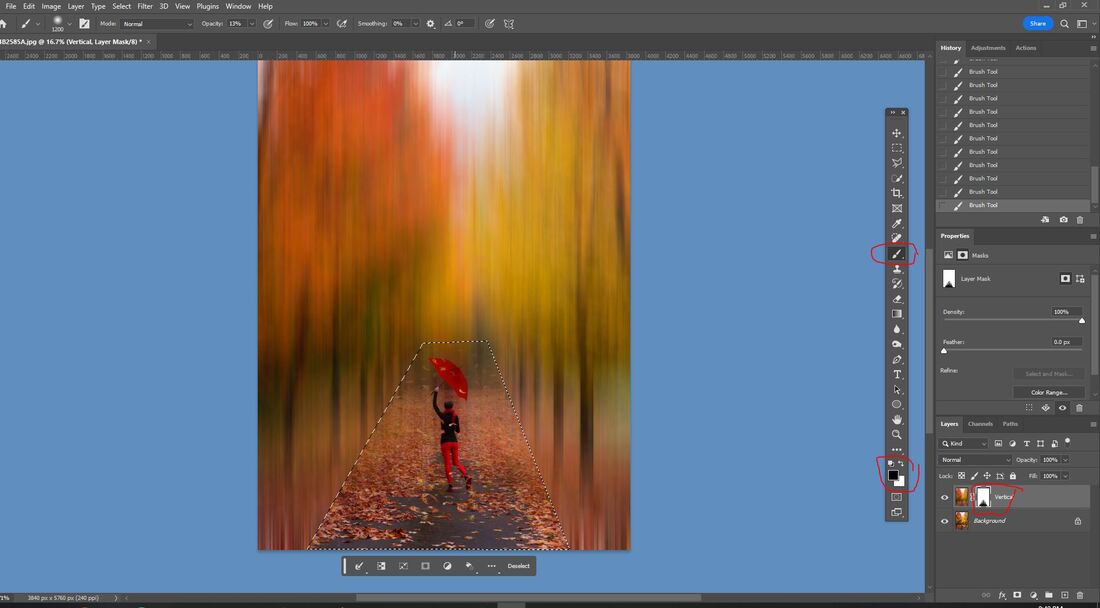
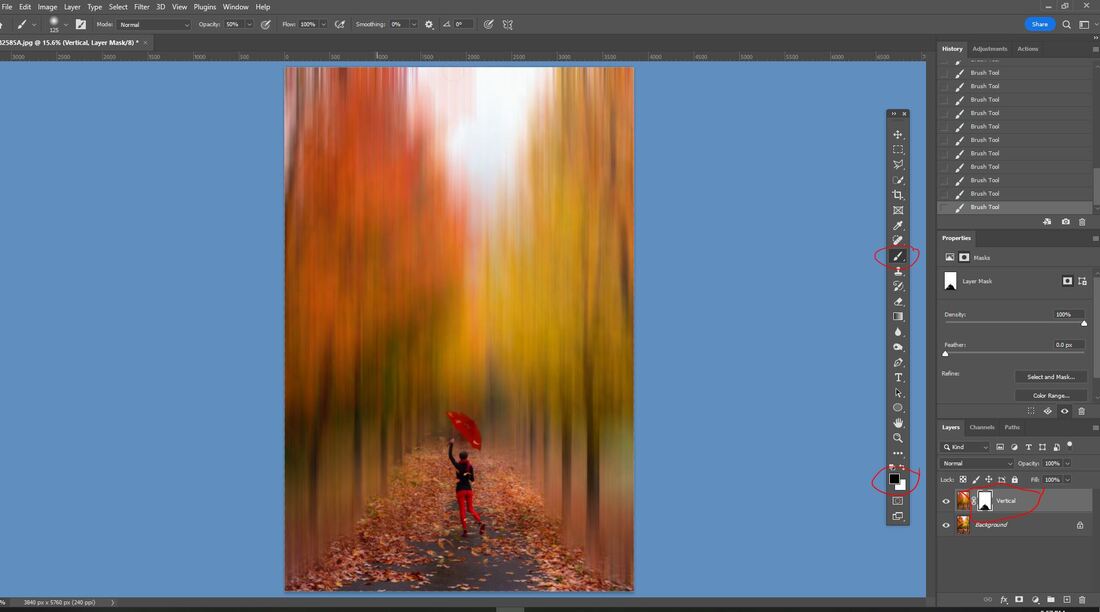

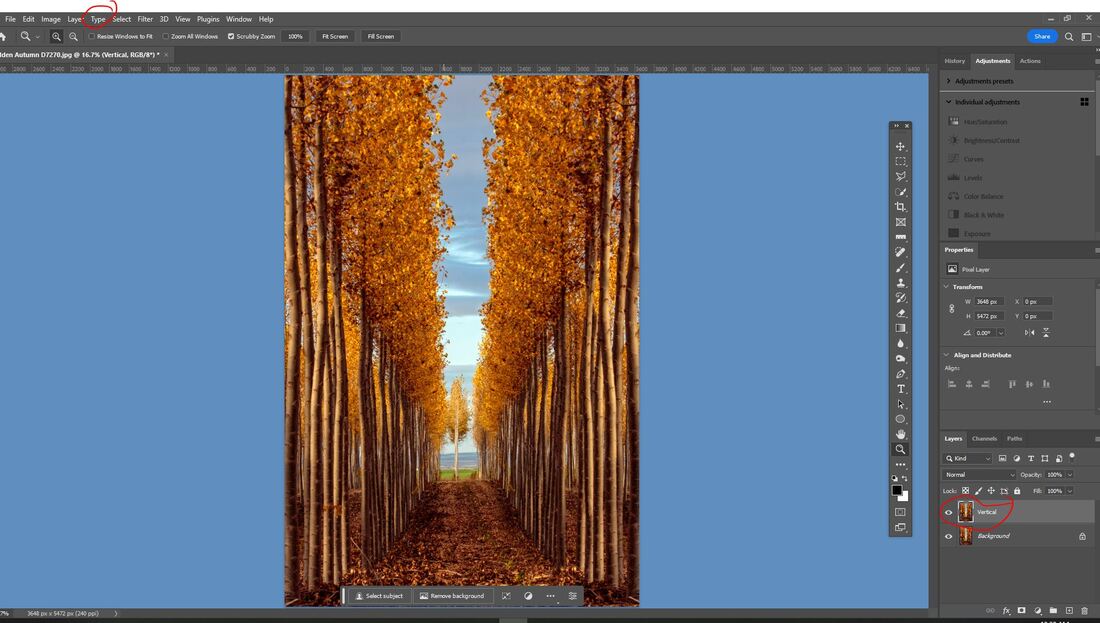
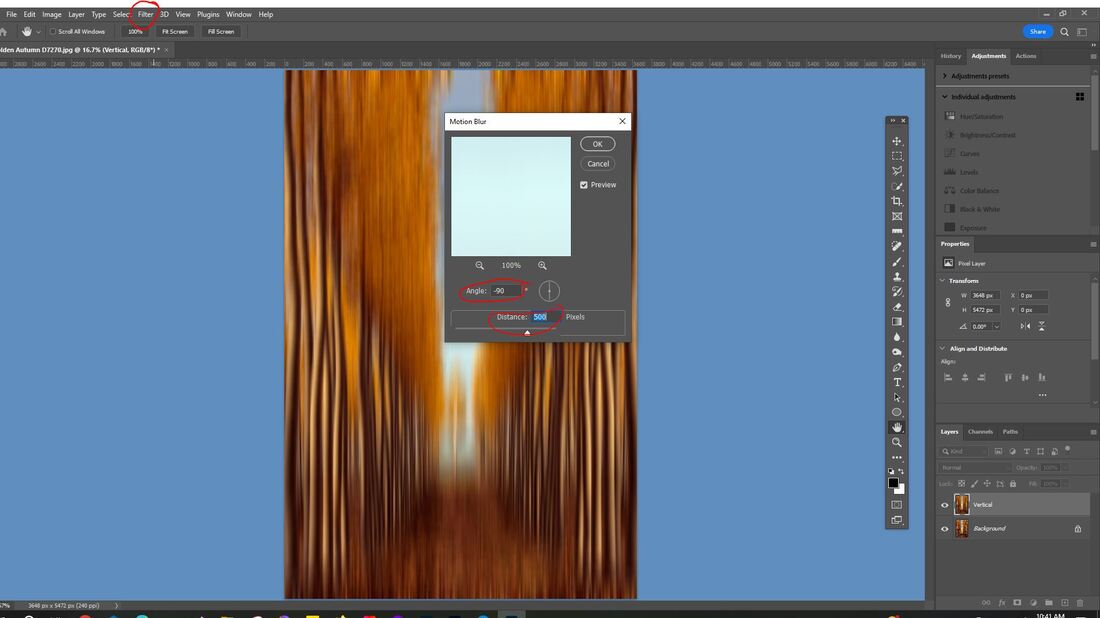
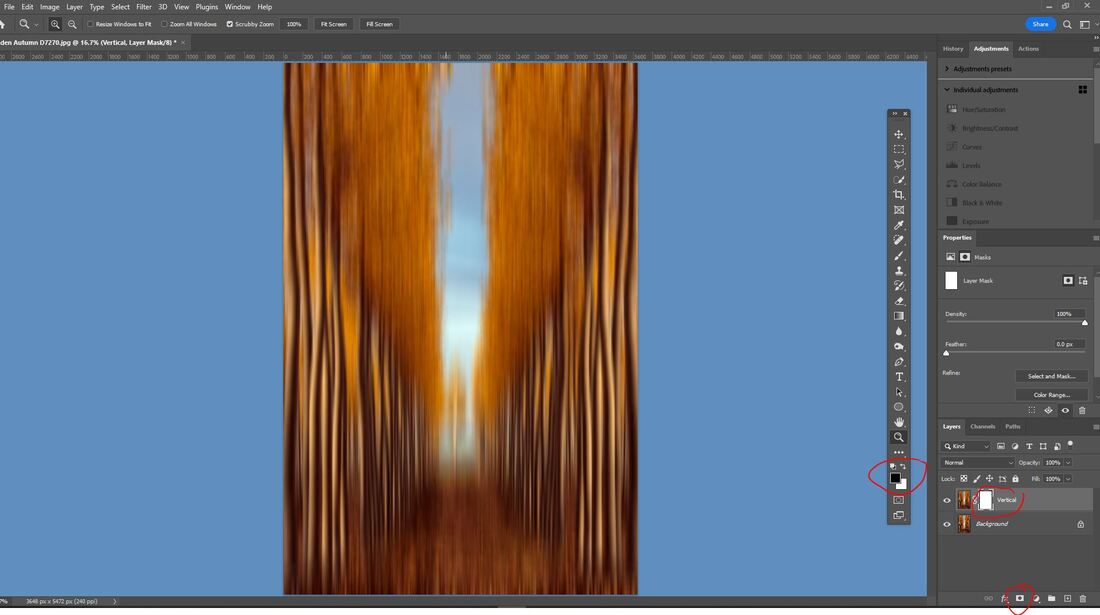
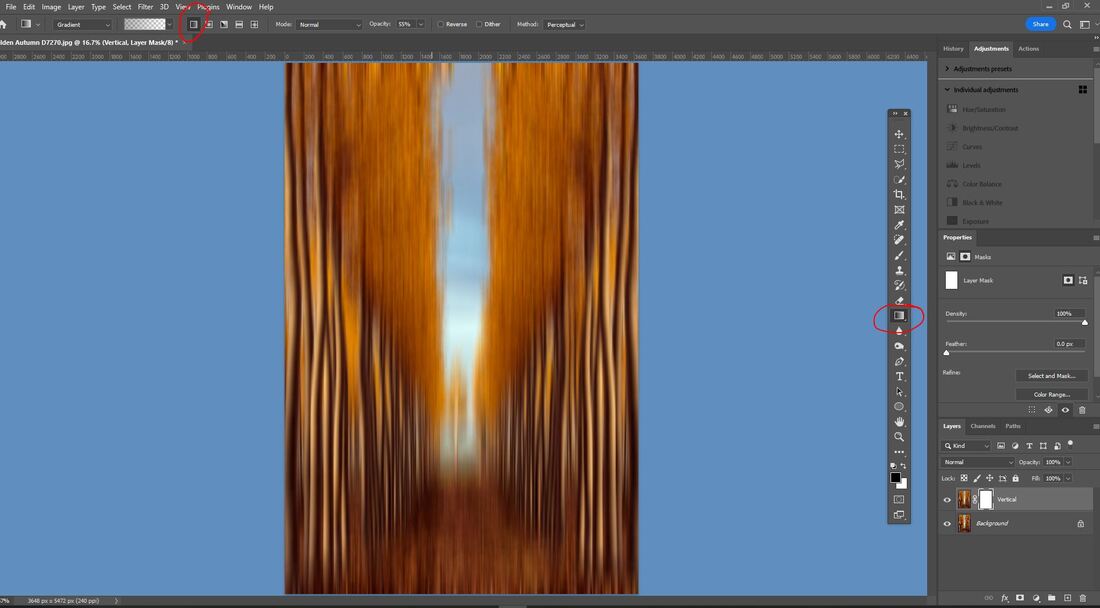
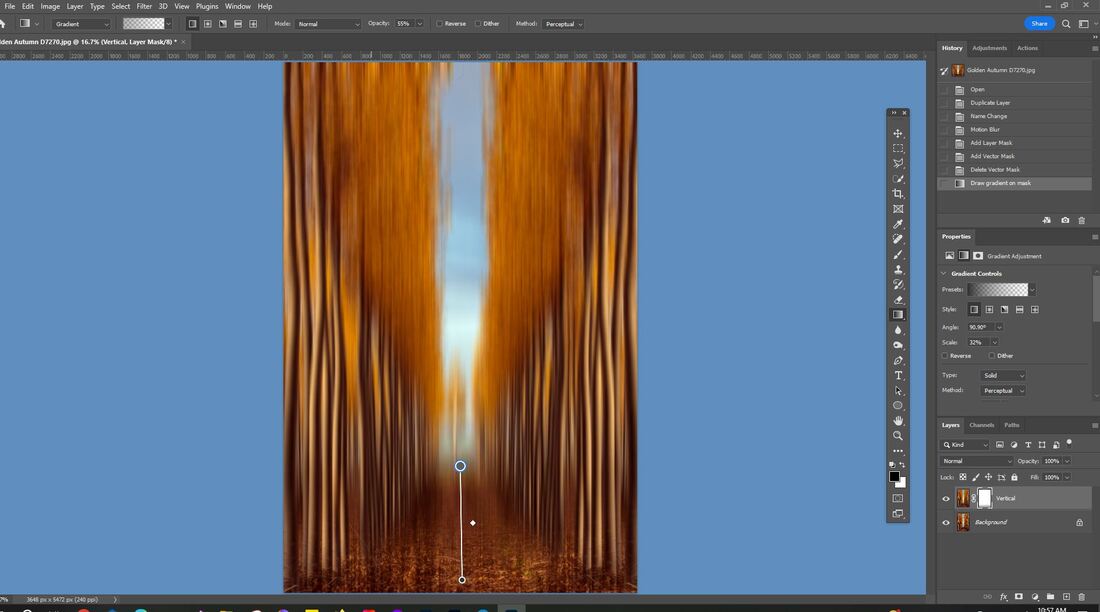
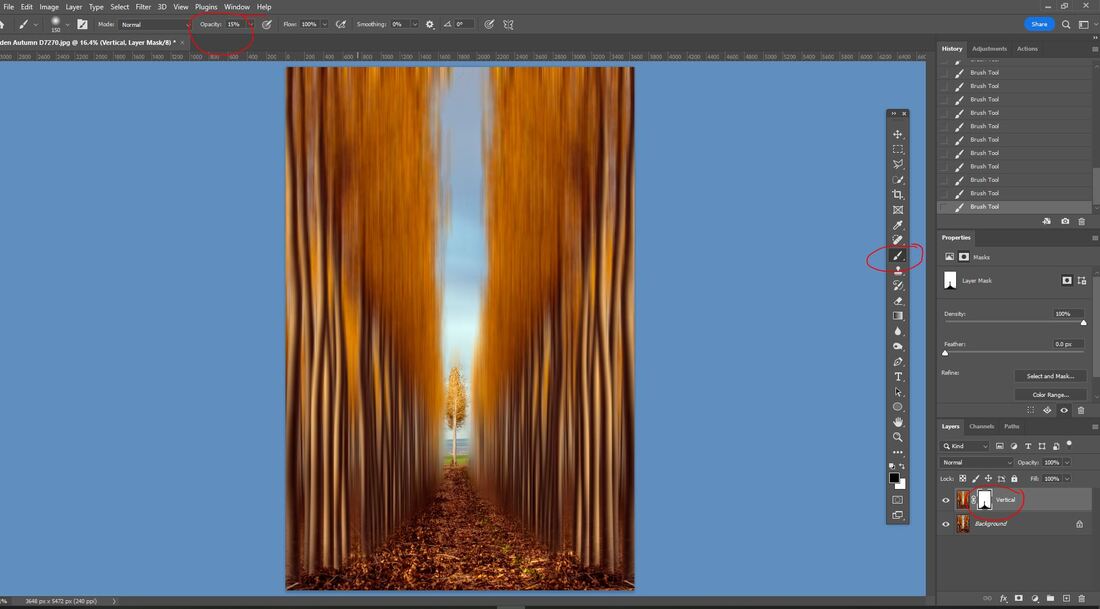
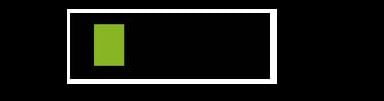
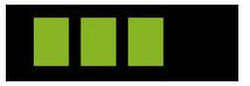
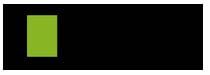
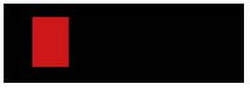
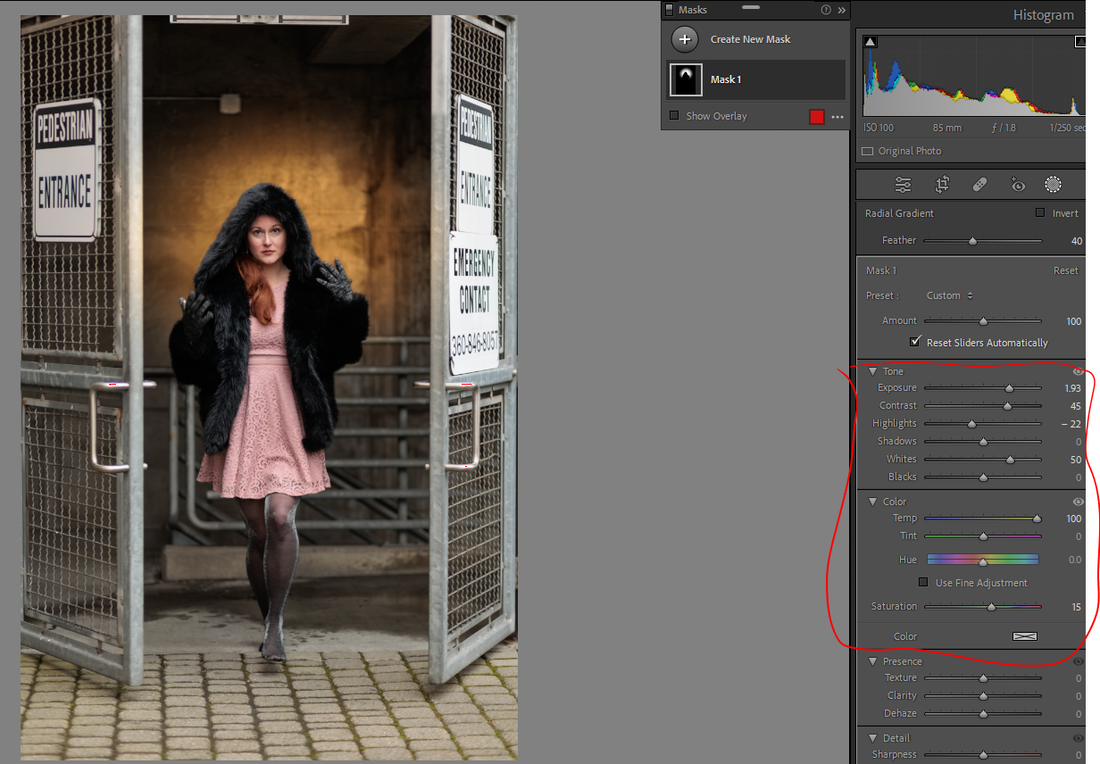

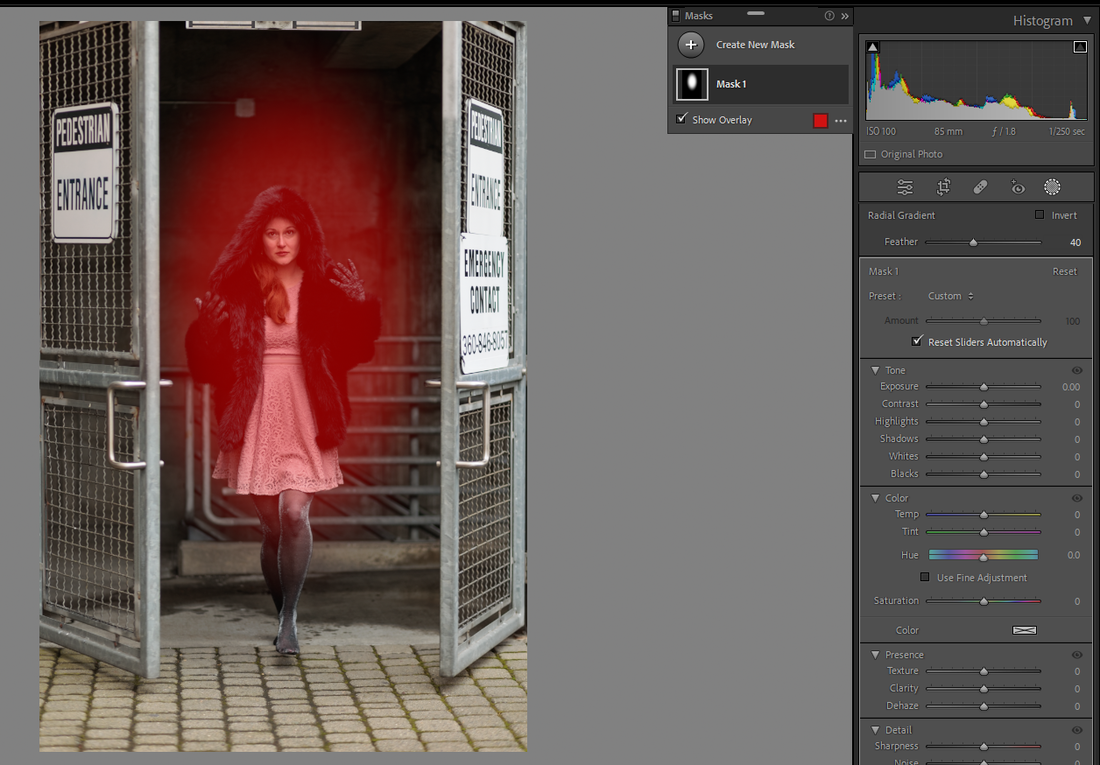
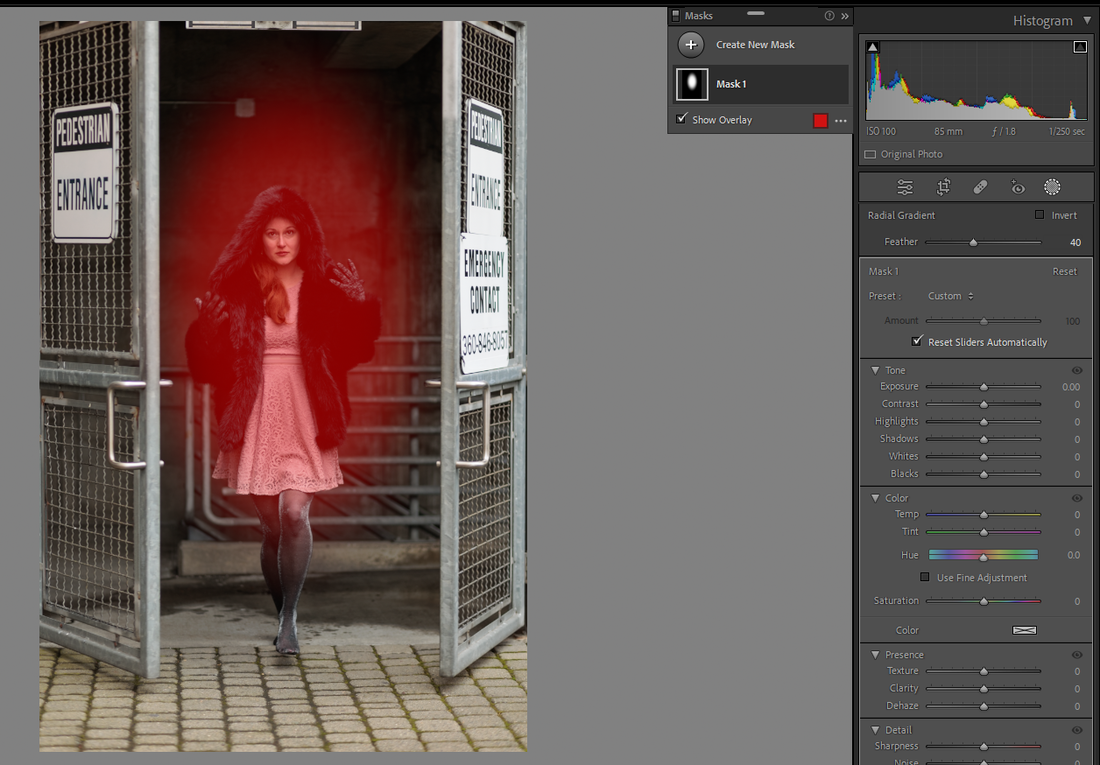



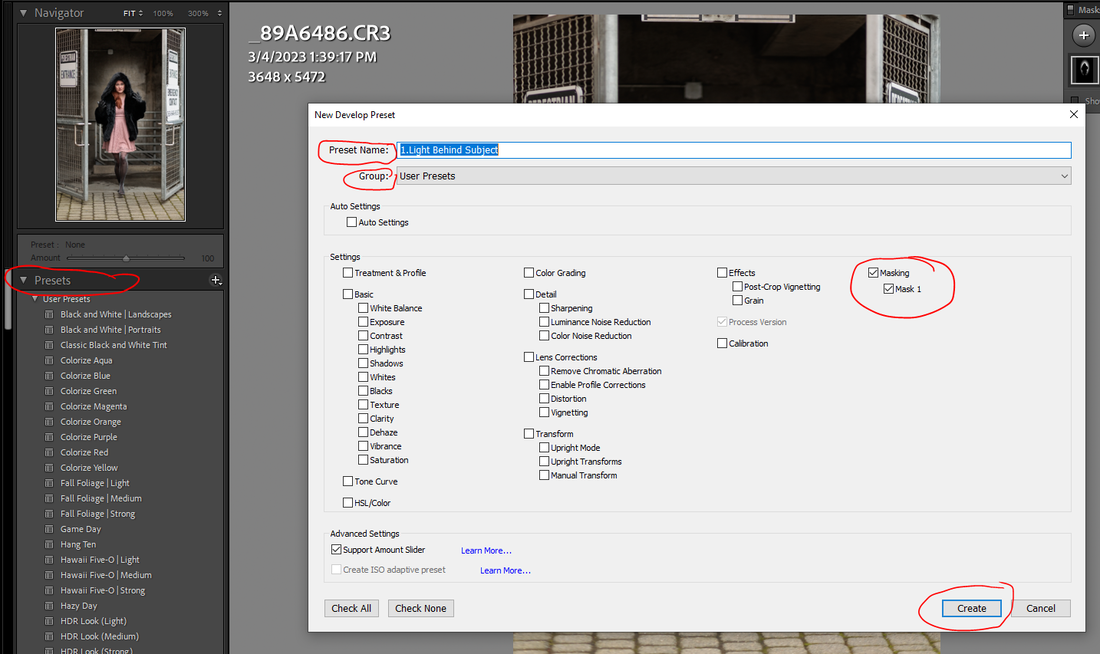

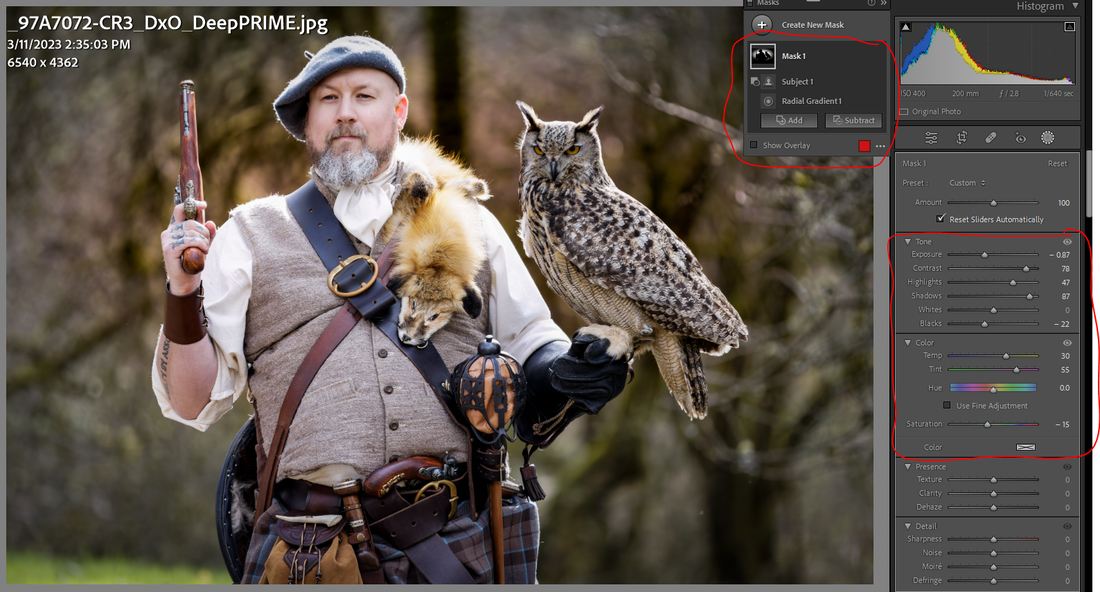
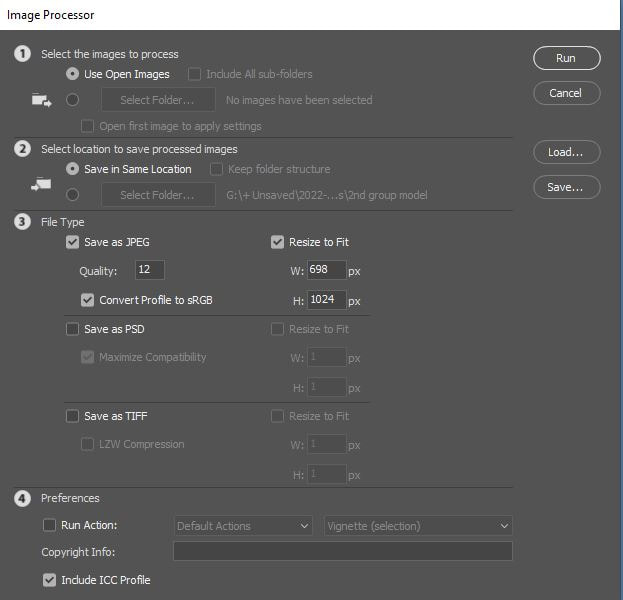
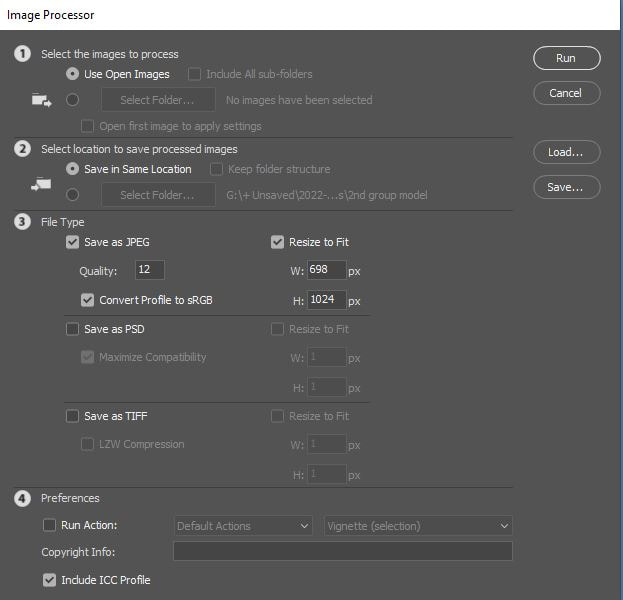


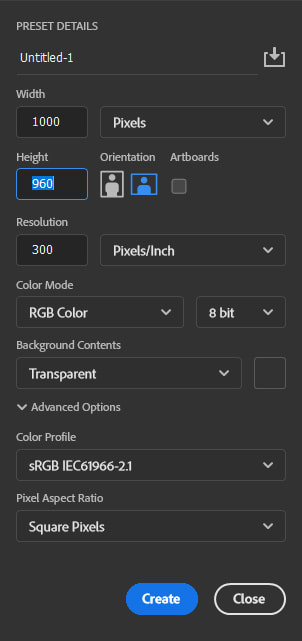


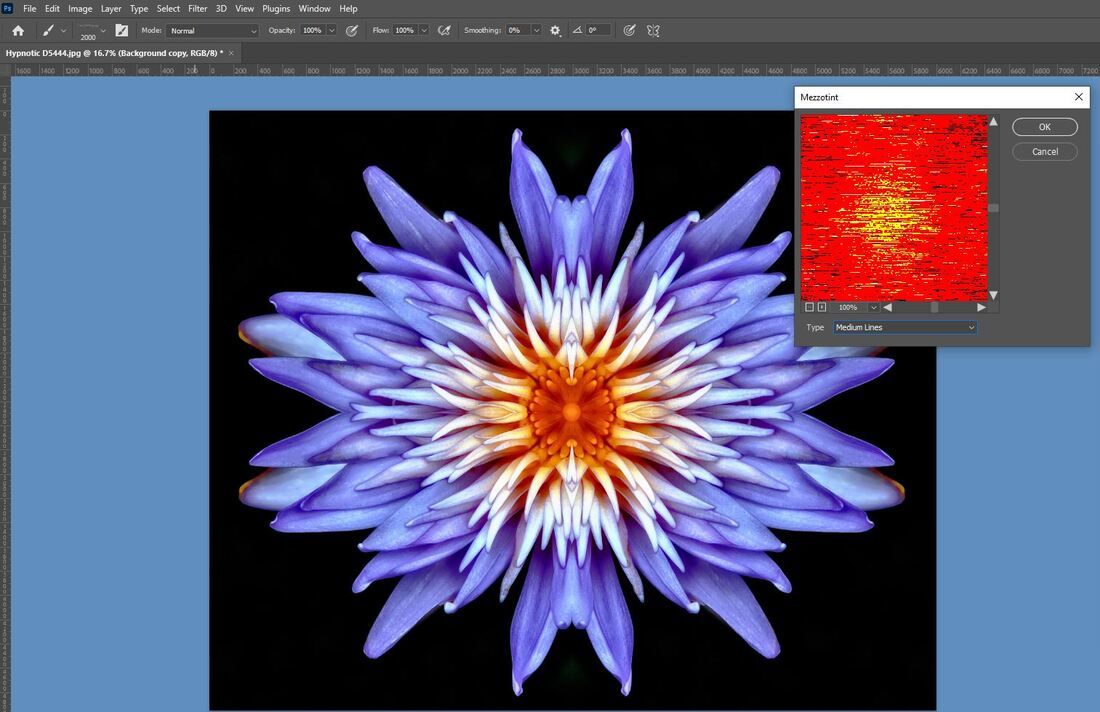
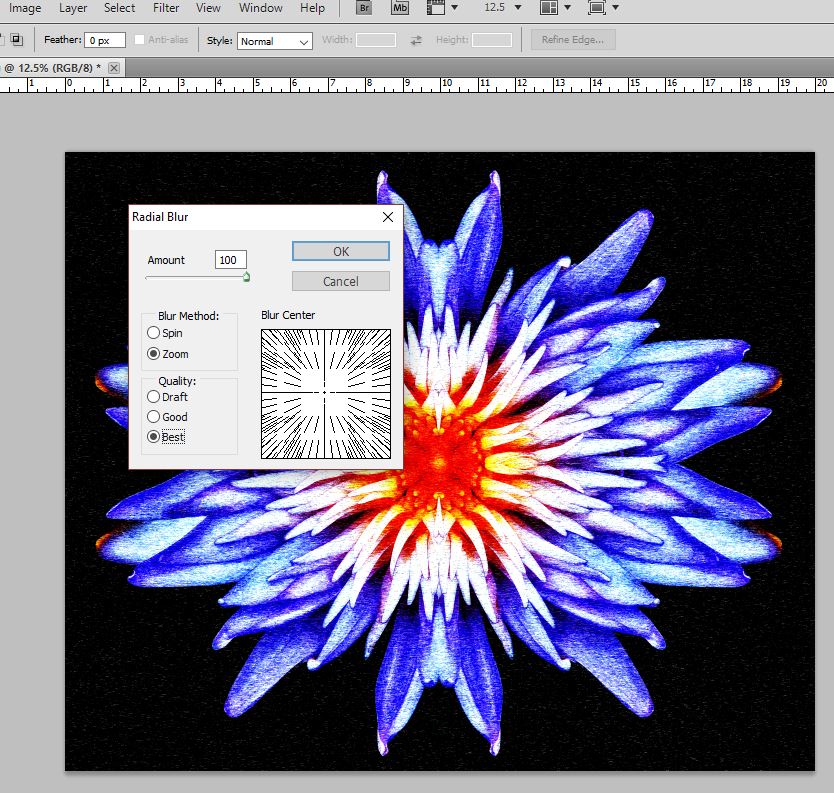
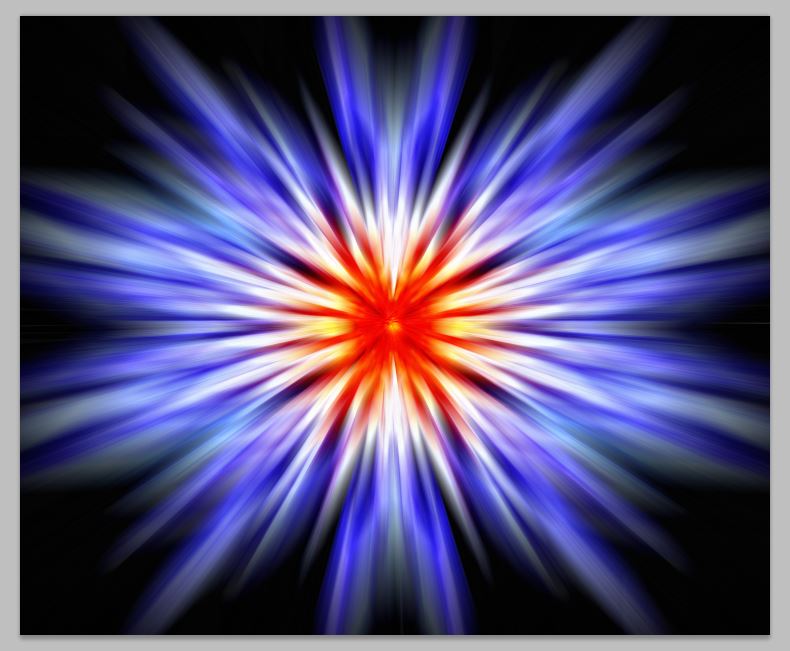
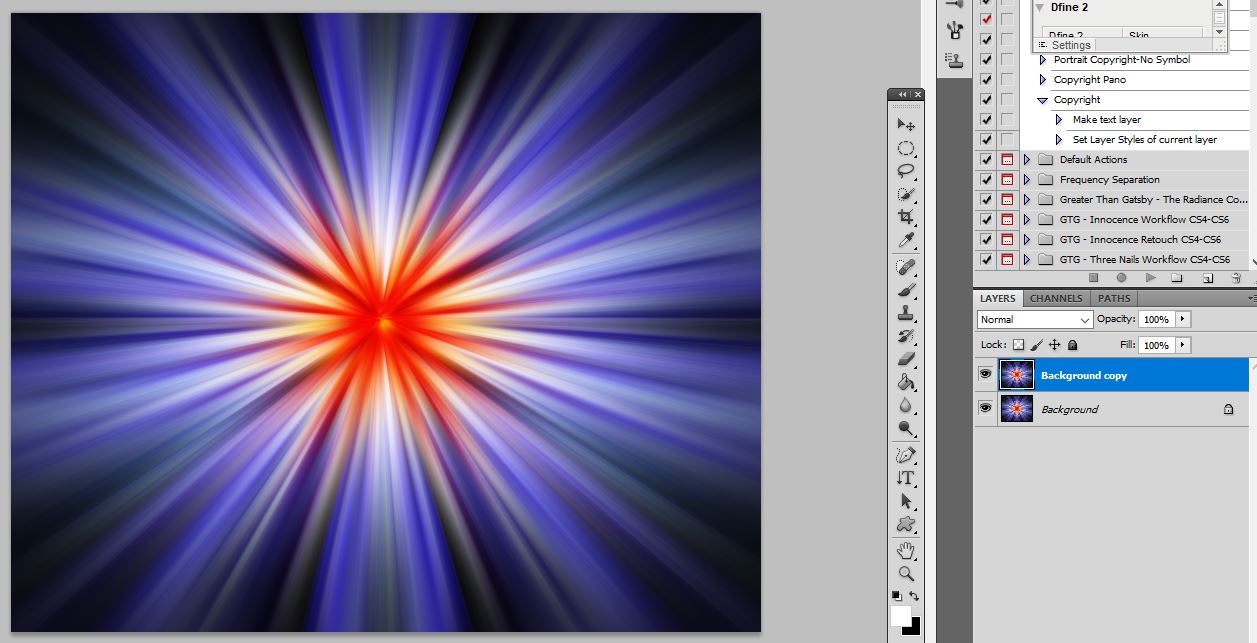
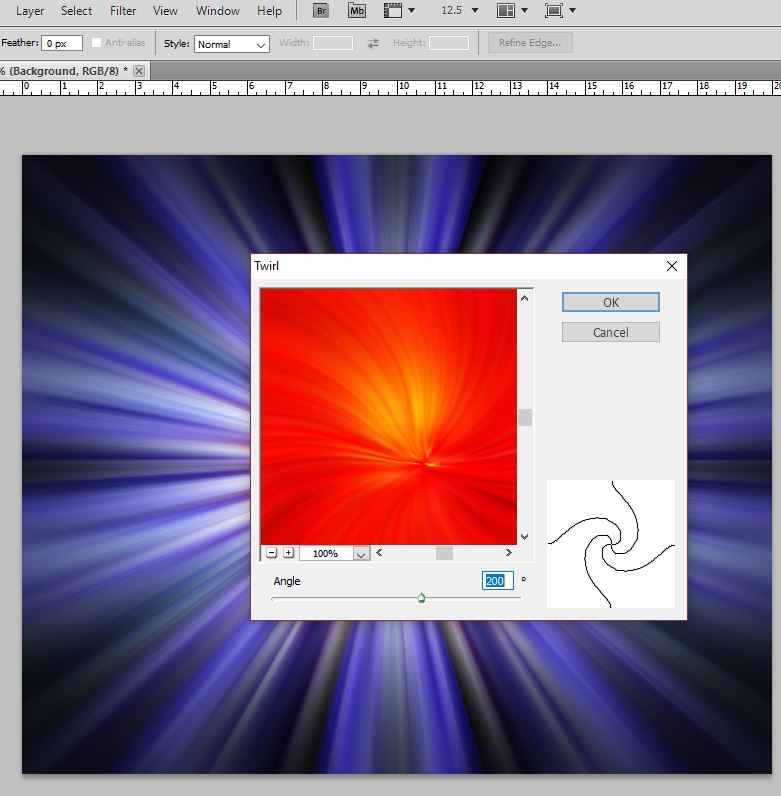
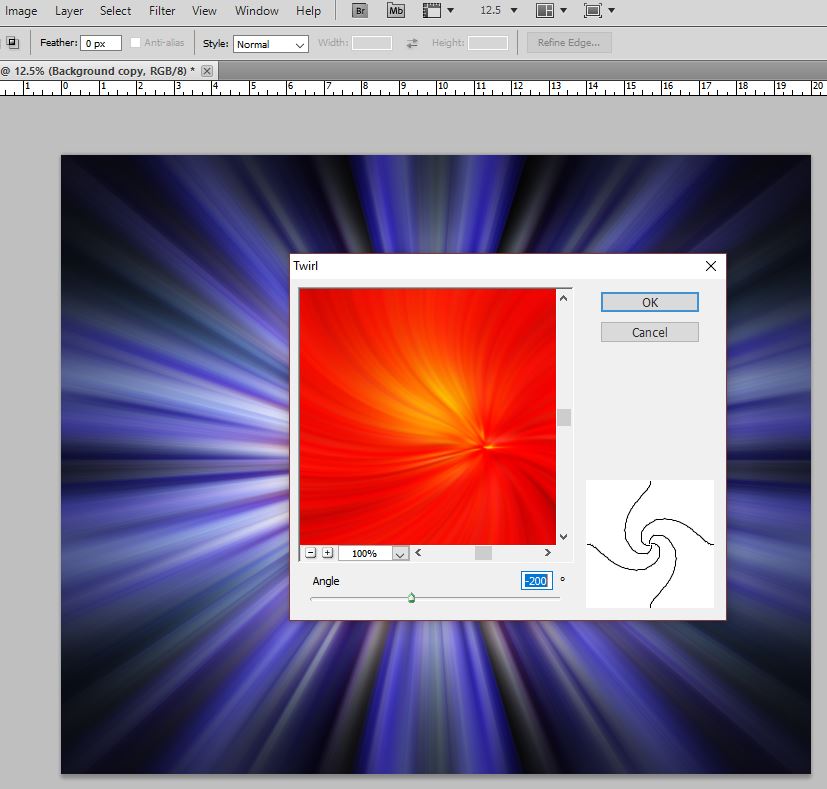
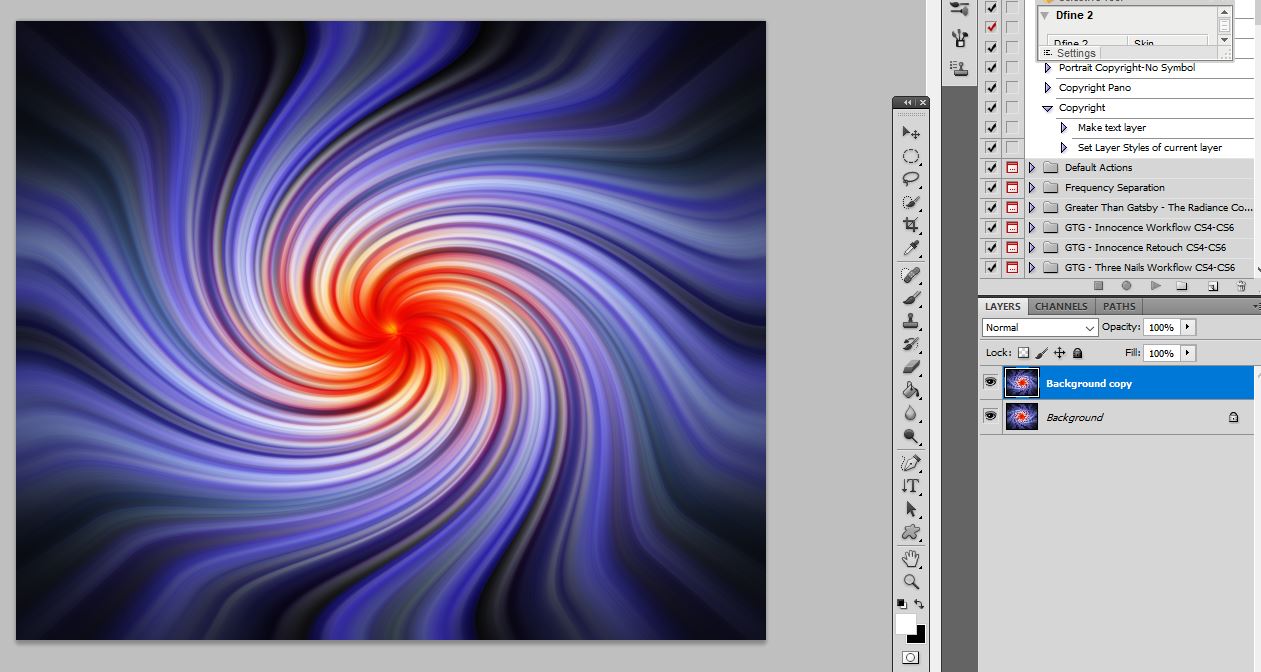
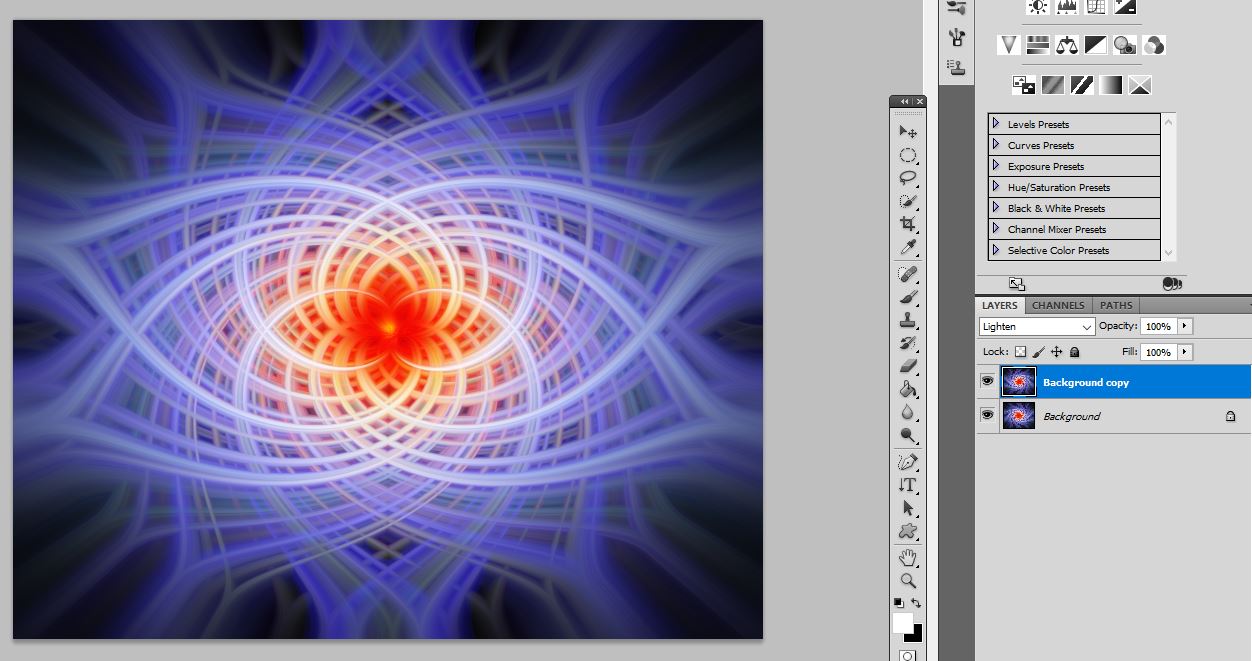
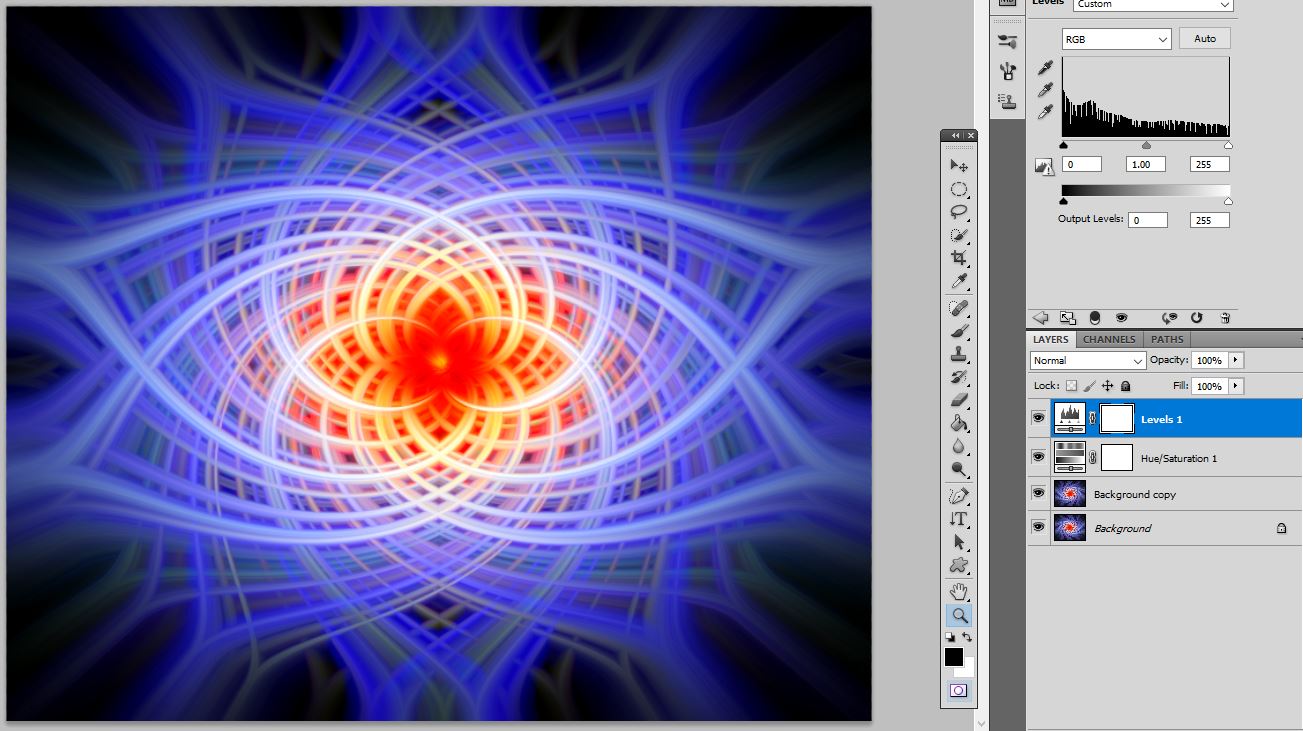
 RSS Feed
RSS Feed