|
First step is to create a duplicated layer from the background layer. To do this right click on the background layer and select Duplicate Layer or with the PC keyboard shortcut do a Control J. As I am only doing a vertical blur there is only one duplicated layer which will be renamed 'vertical'. With the Vertical layer selected go to the Filter Tab, from the drop down box select Blur then Motion Blur. Type -90 in the Angle field to make the blur vertical. I will use 500 in the Distance slider for this image. This is purely your choice. The higher the number the more blur. Then click OK. Add a Layer Mask by clicking the icon in the bottom of the Layers Palette. The mask should be white and the foreground color palette should be black. Select the Gradient Tool in the tools bar or with the PC keyboard press the letter 'G'. Make sure the 1st Icon next to the Gradient bar is selected. It is called the Linear Gradient. Making sure the Mask is selected on the Vertical layer hold the Shift key and click near the middle bottom of the image and drag up a slowly to maybe an inch or so. You will see the lower portion of the image being revealed. Using a large soft black brush set the Opacity to 10-15%. Start brushing on the Mask at the bottom and brush towards the top until you have the look you want. The bottom should be black and fading to gray towards the top of the selection. Continue brushing along the edges of the blurred area and the trees. Toggle between the black brush to reveal and the white brush to bring the blur back if you've removed too much. Also toggle between a lower opacity and 100% opacity to see the progress. This is probably the most time consuming part of the edit. Flatten the layers and do a Save As naming the file. Here is the finished project.
0 Comments
Your comment will be posted after it is approved.
Leave a Reply. |
Our Flickr PhotosAuthorName: Archives
July 2024
Categories
All
|

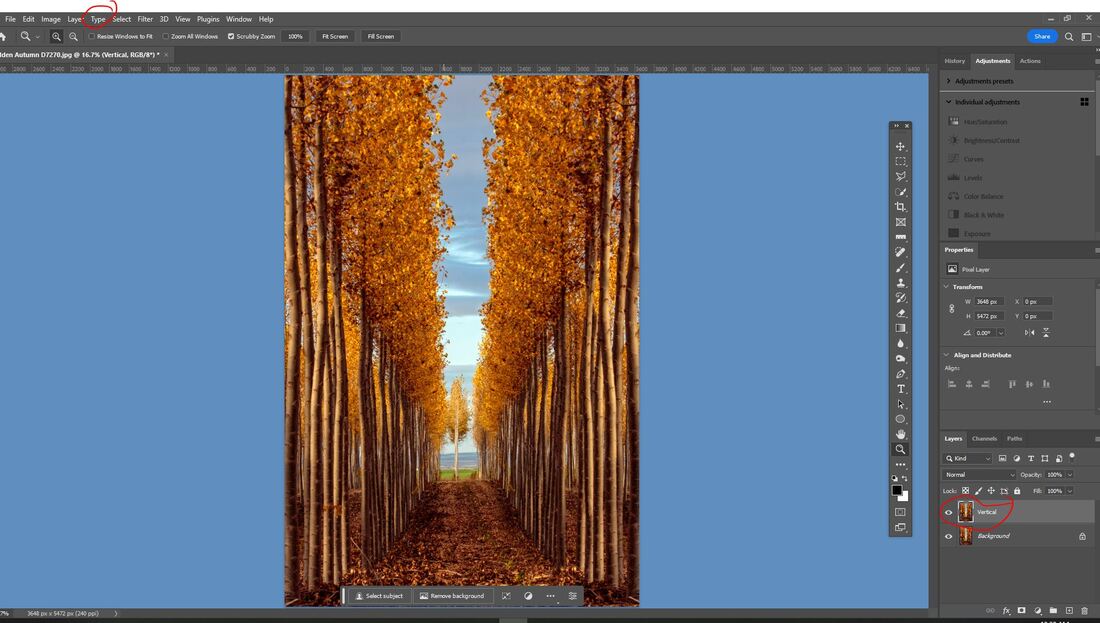
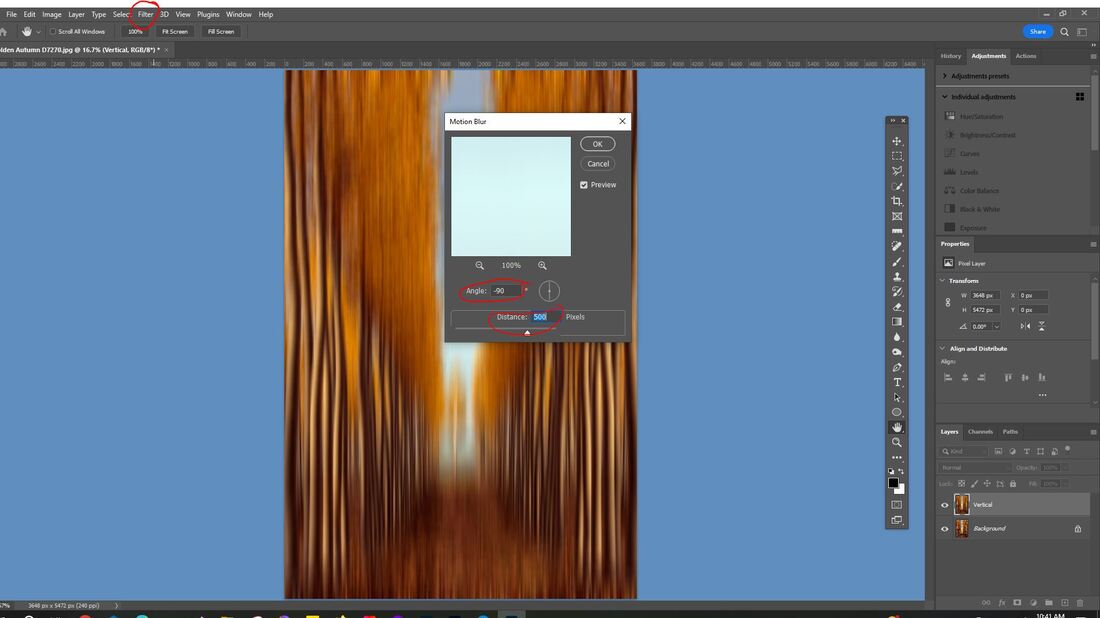
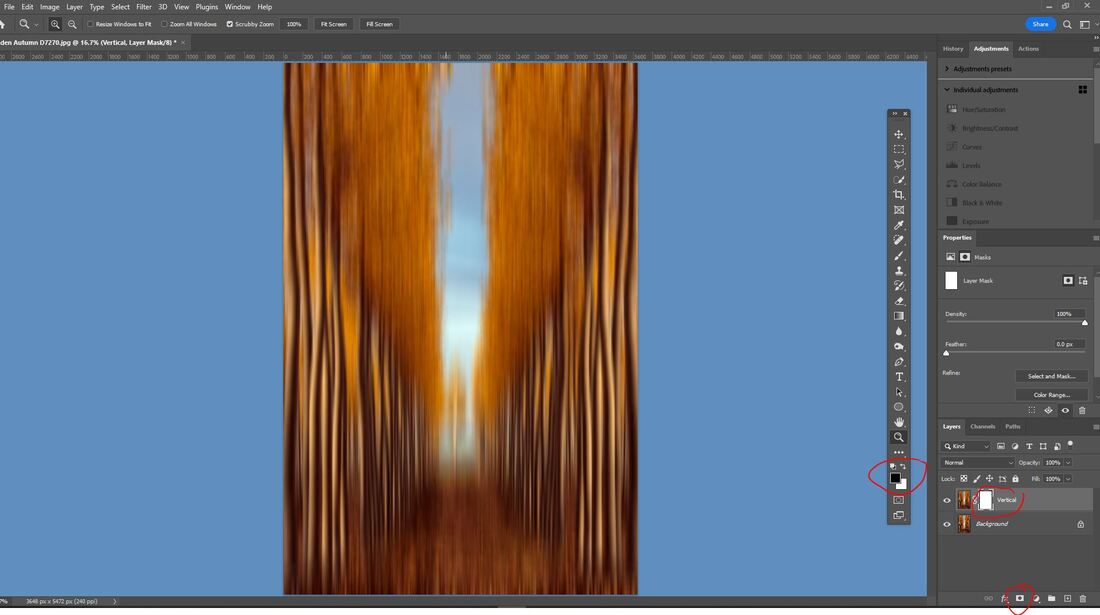
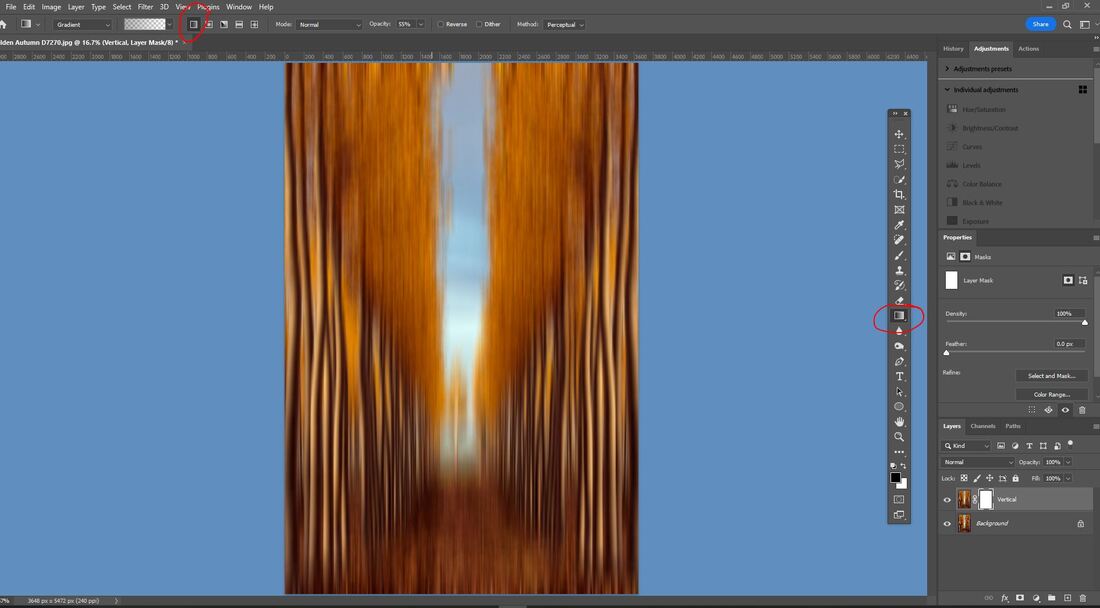
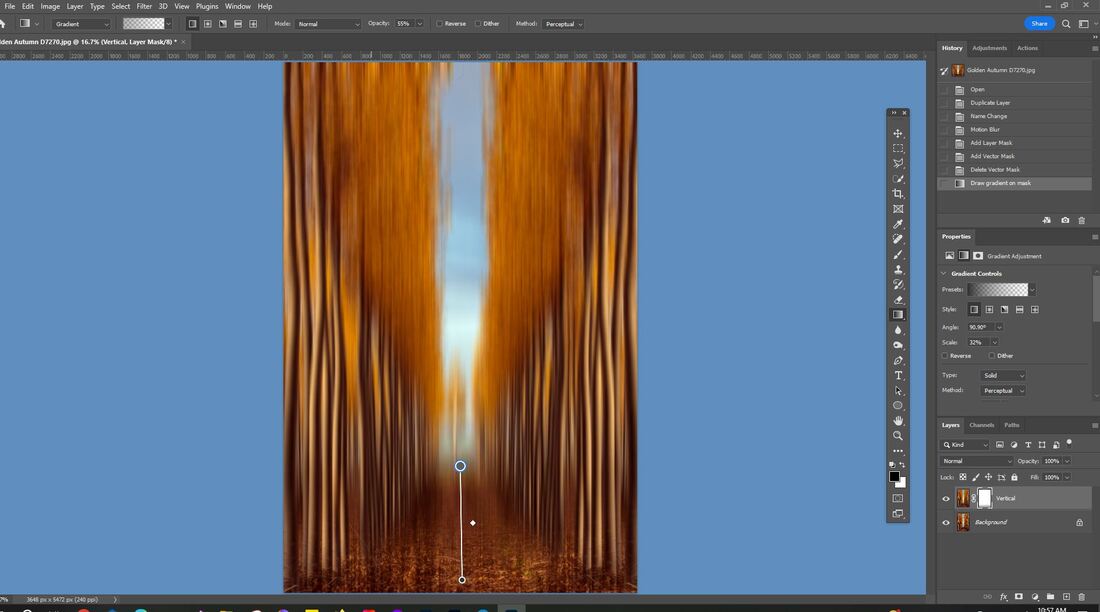
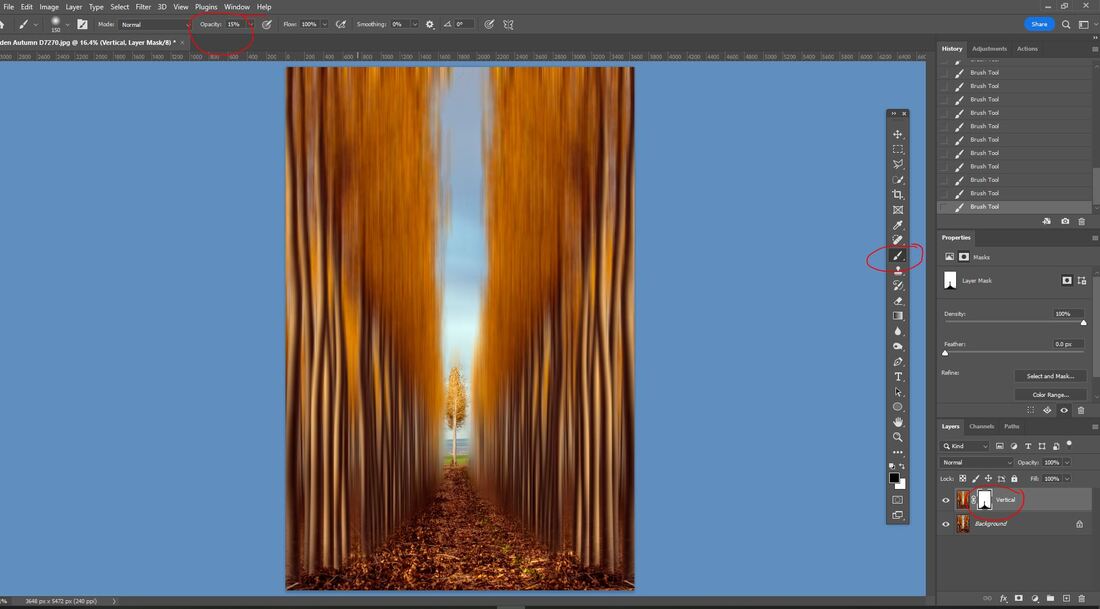
 RSS Feed
RSS Feed